
How to create a calendar download for mailings & surveys
By Sophia Skinbjerg | sophia.skinbjerg@ungapped.com
If your business hosts regular events then providing a calendar download for your guests is a must-have element to your signup form, invites, reminder mailings or all of the above.
In this post I’ll show you how you can create and add a calendar download for iCal, Outlook and Google Calendar to any of your mailings, surveys or signup forms.
Step One: Create a New Event
iCal
- Open iCal and create a new event
- Check that the event has been created under the correct calendar (shown by the colored square located next to your event title). You can change the calendar by clicking the square icon and selecting a new calendar from the dropdown menu.
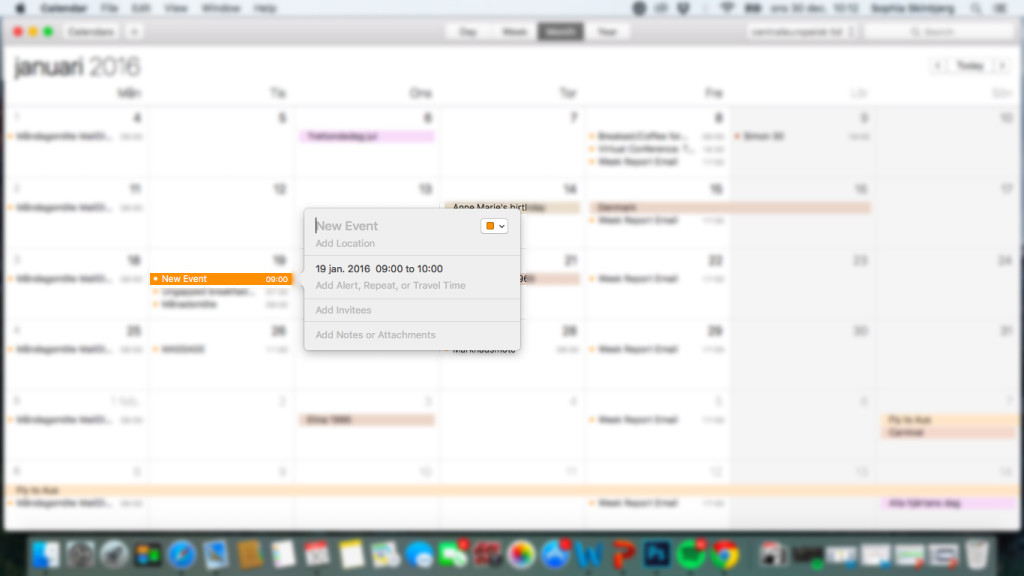
Outlook
- Open Outlook and create a new event
- Check that the event has been created under the correct calendar (shown by the colored label on the left-hand side of your event). You can change the calendar by editing the event or by right clicking and assigning the correct calendar.
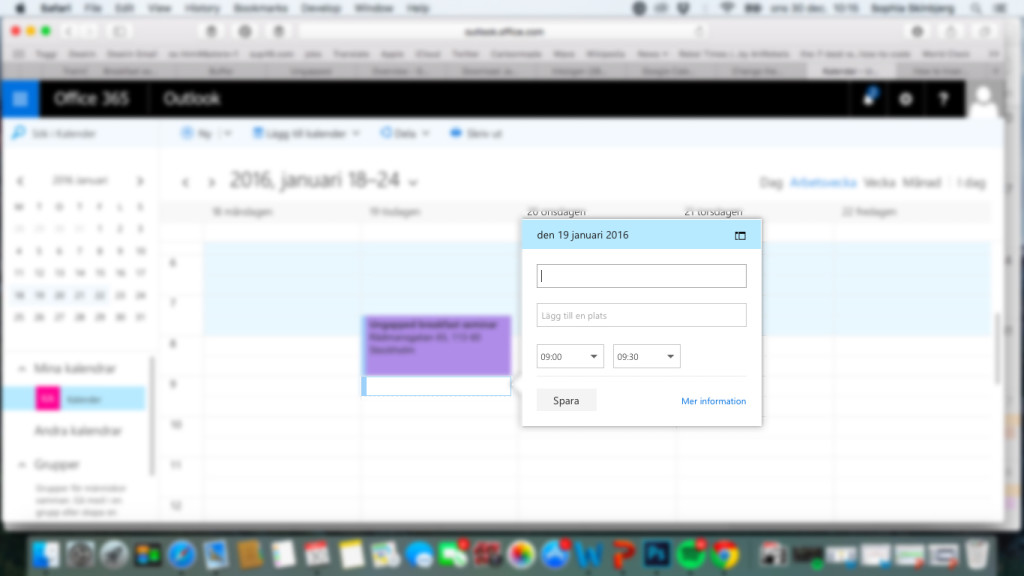
Google Calendar
- Open Google Calendar and create a new event
- Check that the event has been created under the correct calendar (shown underneath your event title). You can change the calendar by selecting from the dropdown menu.
- Check that the calendar you use is set to public and not private – if your calendar is private, people will not be able to add your event to their calendar. Instead of making your organizational calendar public, create a separate calendar for events or event series (breakfast seminars for example) and set this calendar to public. That way people will still be able to add your events but you maintain control over your organizational calendar.
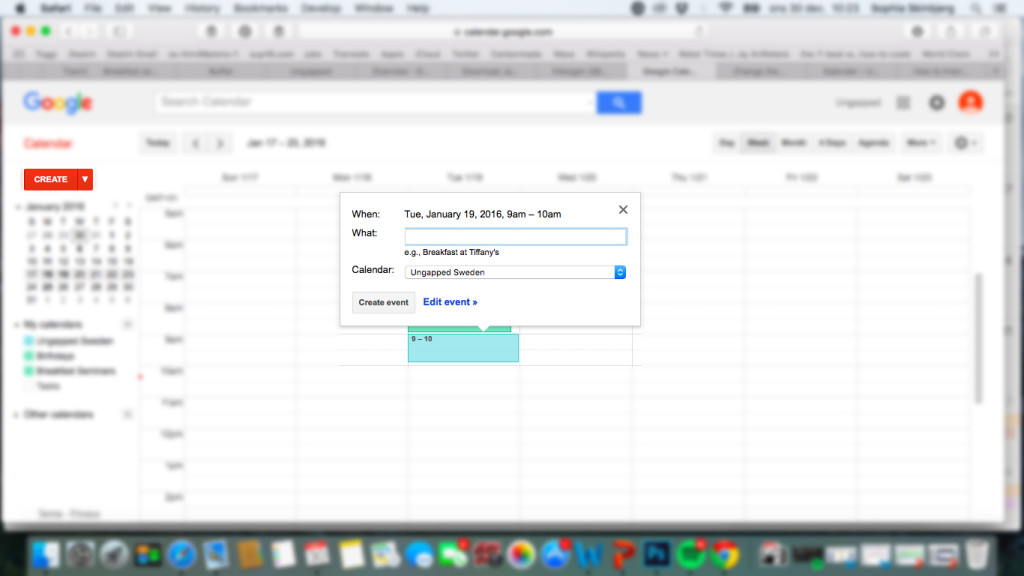
Step Two: Add Event Details
iCal
- Give your event a title e.g. Ungapped Breakfast Seminar
- Add the address where you’ll be hosting the event
- Add a start/end date and time
- Select if you would like to give people an alert before your event. You choose the time and frequency but be aware that too many alerts and reminders will likely lead to your guest deleting your event and maybe not showing up at all.
- If your event is a private event with an already set guest-list that you wish to share with all guests, you can add their email addresses to the field labelled ‘Add invitees’. For open events or events that you do not have a guest-list yet, leave this space blank.
- Add your event description
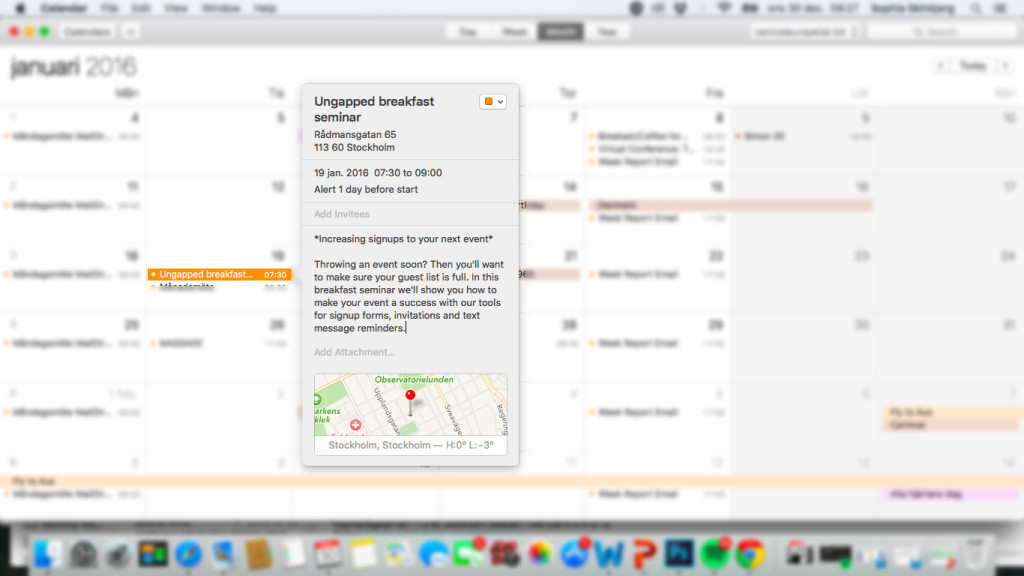
Outlook
- Add the address where you’ll be hosting the event
- Add a start/end date and time
- Select if you would like to give people an alert before your event. You choose the time and frequency. The same warning applies from above.
- Add your event description
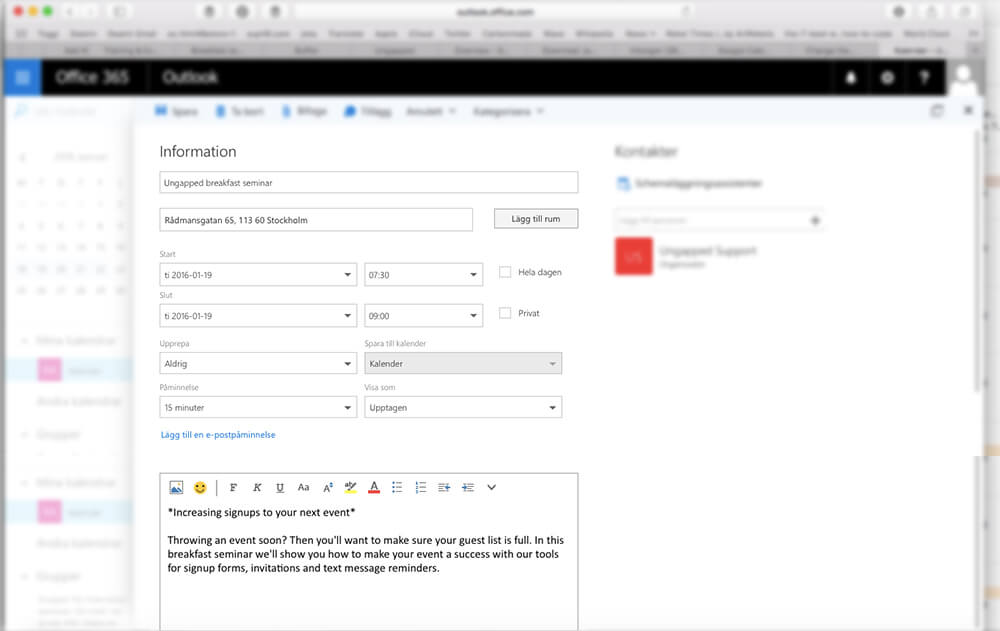
Google Calendar
- Give your event a title e.g. Ungapped Breakfast Seminar
- Add the address where you’ll be hosting the event
- Add a start/end date and time
- Select if you would like to give people an alert before your event. You choose the time and frequency. Again, the same warning about frequency of reminders and alerts applies.
- If your event is a private event with an already set guest-list that you wish to share with all guests, you can add their email addresses to the field labelled ‘Add guests’. For open events or events that you do not have a guest-list yet, leave this space blank.
- Add your event description
- Make sure your calendar is set to public under the visibility option

Step Three: Save Calendar Download as File
iCal
- To download your event file, simply drag the event from your calendar to your desktop. The file should look something like this:
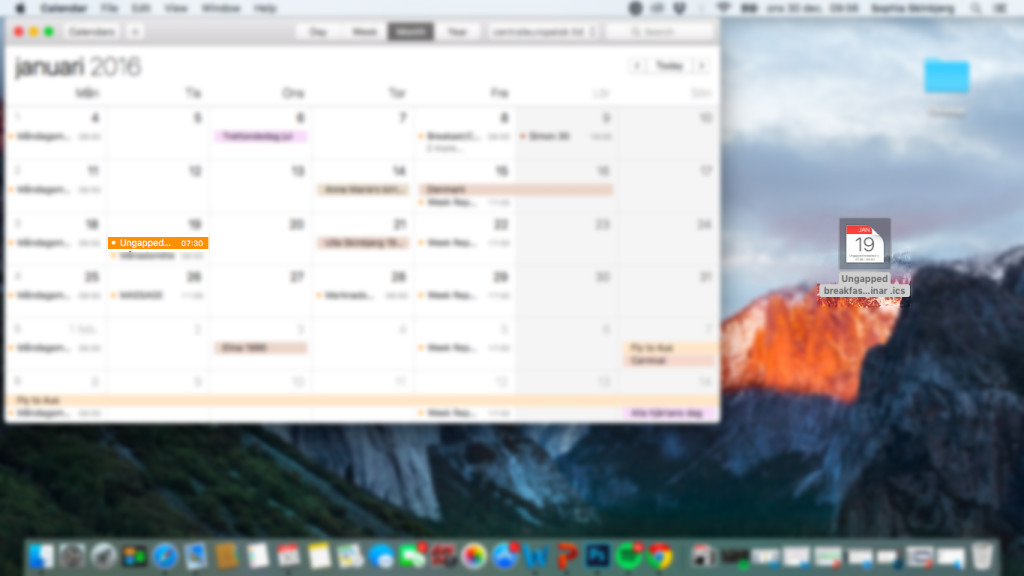
Outlook
- After saving your event when adding its details, reopen the event and click ‘Save as’, naming your event and selecting ‘iCalendar Format’ under the ‘Save as Type’ option.
Google Calendar
- After creating and saving the event, open to re-edit
- Scroll to the bottom and select ‘Publish event’ found underneath visibility options
- You will be given two options to publish your event. One is for embedding into webpages and the other is for linking. Use the link option if you are to use the calendar download in surveys and mailings created with Ungapped.
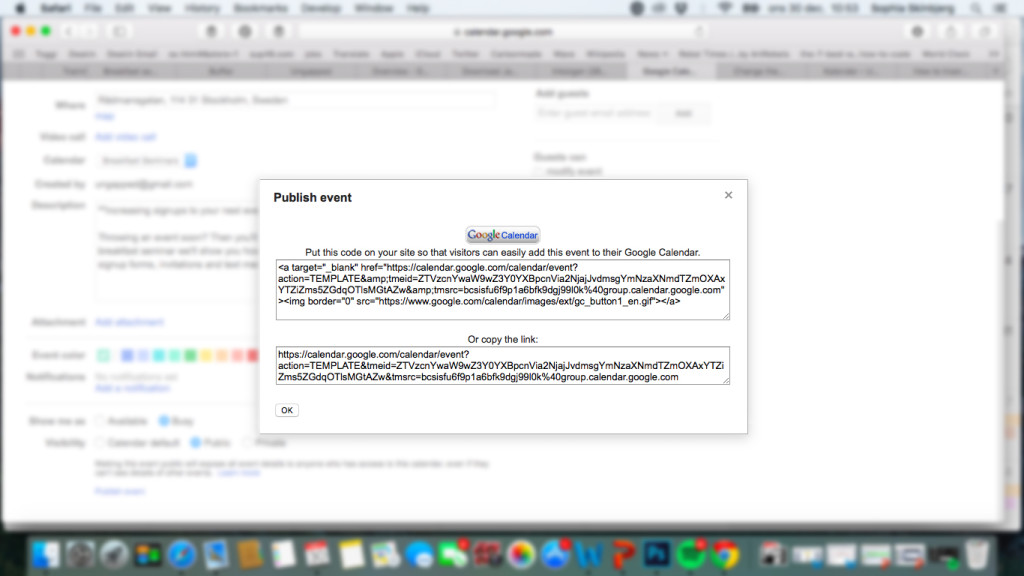
Step Four (Part I): Add Event to Mailing
iCal + Outlook
- Log into your Ungapped account and jump into the mailing tool
- Highlight the text or image you would like to use as the anchor for your event download
- Click the link icon if using text or click ‘link’ below an image if you’re linking an image
- Select the Documents tab to the far right
- Select Upload document and upload the iCal file from your desktop
- Once uploaded, select the file and click insert
- Click the save icon
(Please note this image collates multiple, scrolled screenshots of the Ungapped platform)
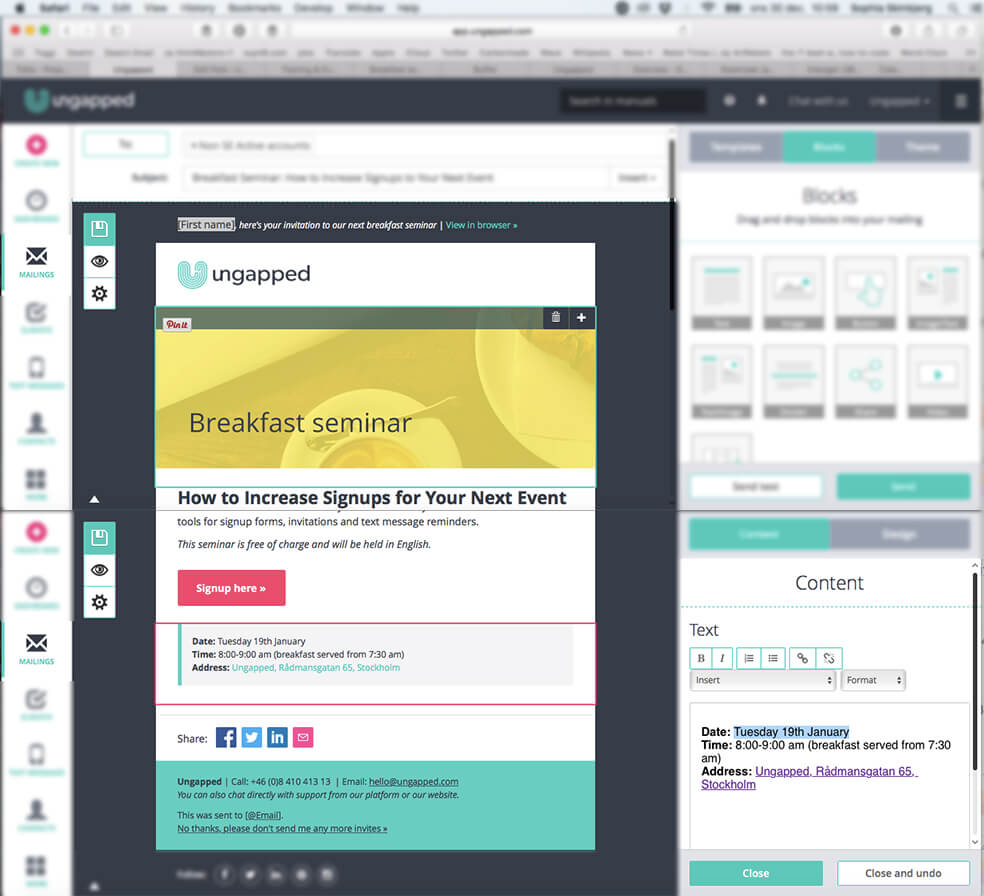
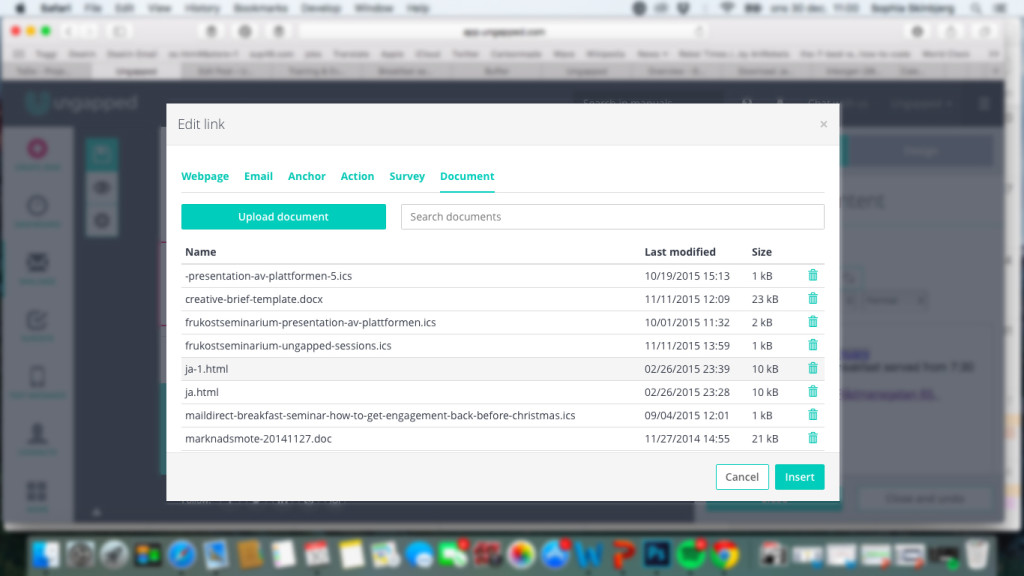
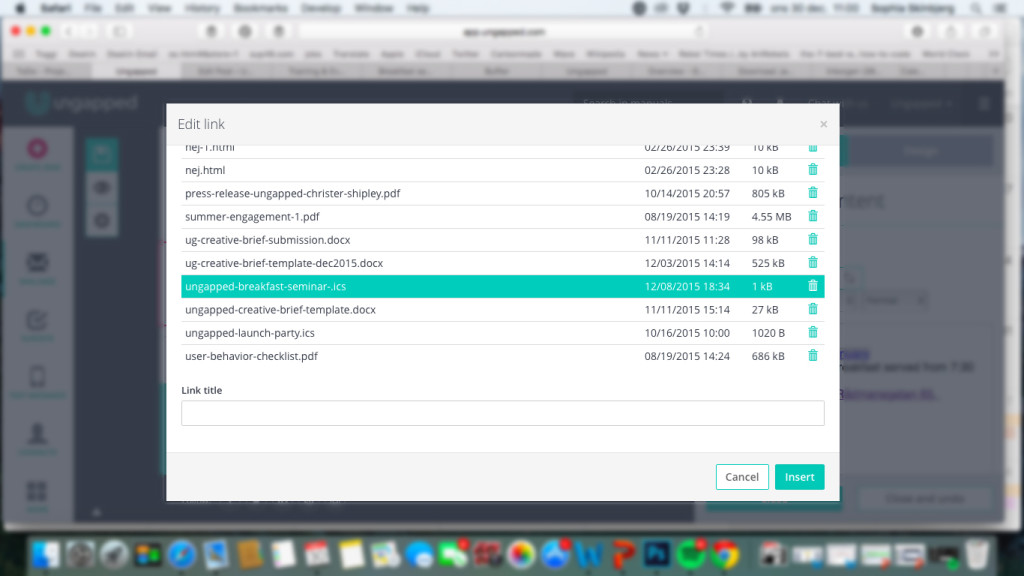
Google Calendar
- Log into your Ungapped account and jump into the mailing tool
- Highlight the text or image you would like to use as the anchor for your event download
- Click the link icon if using text or click ‘link’ below an image if you’re linking an image
- Select the Webpage tab to the far left
- Copy the link from your Google Calendar (see Step Three: Save Calendar Download as File) and paste in URL field
- Click insert and then the save icon
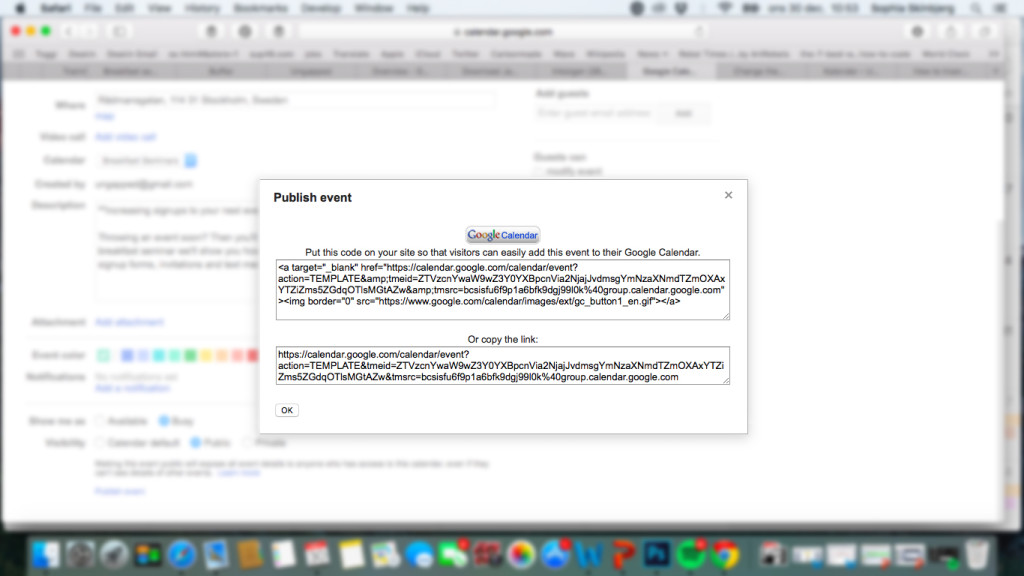
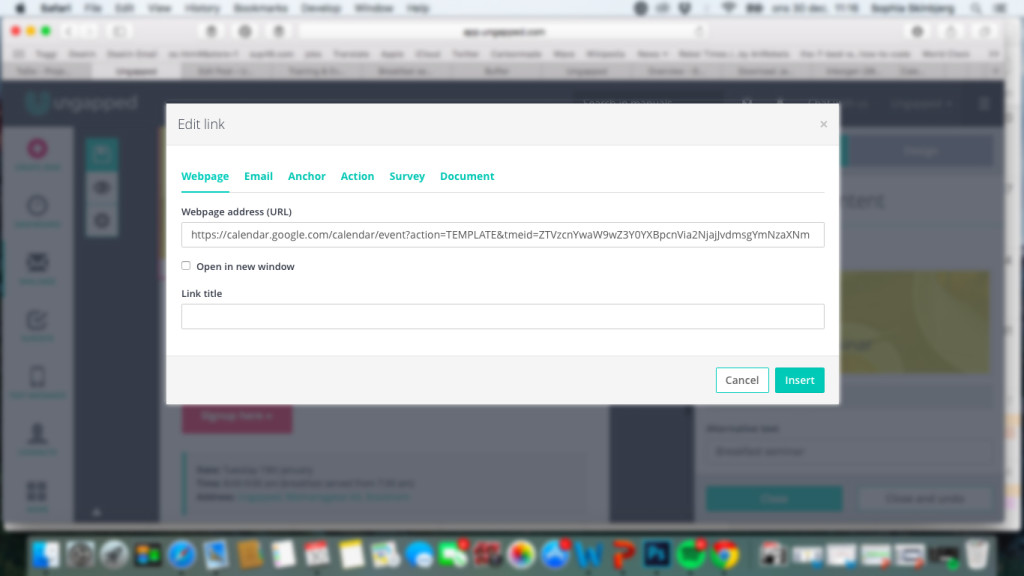
Step Four (Part II): Add Event to Survey
iCal + Outlook
- Log into your Ungapped account and jump into the survey tool
- Highlight the text you would like to use as the anchor for your event download
- Click the link icon in the text editor
- Select the Documents tab to the far right
- Select Upload document and upload the iCal file from your desktop
- Once uploaded, select the file and click insert
- Click the save icon
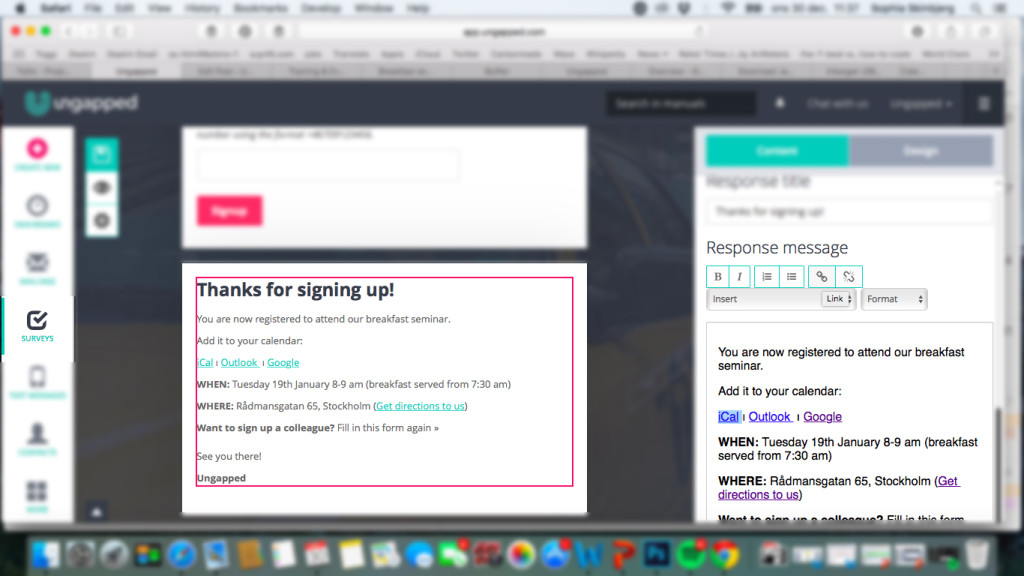
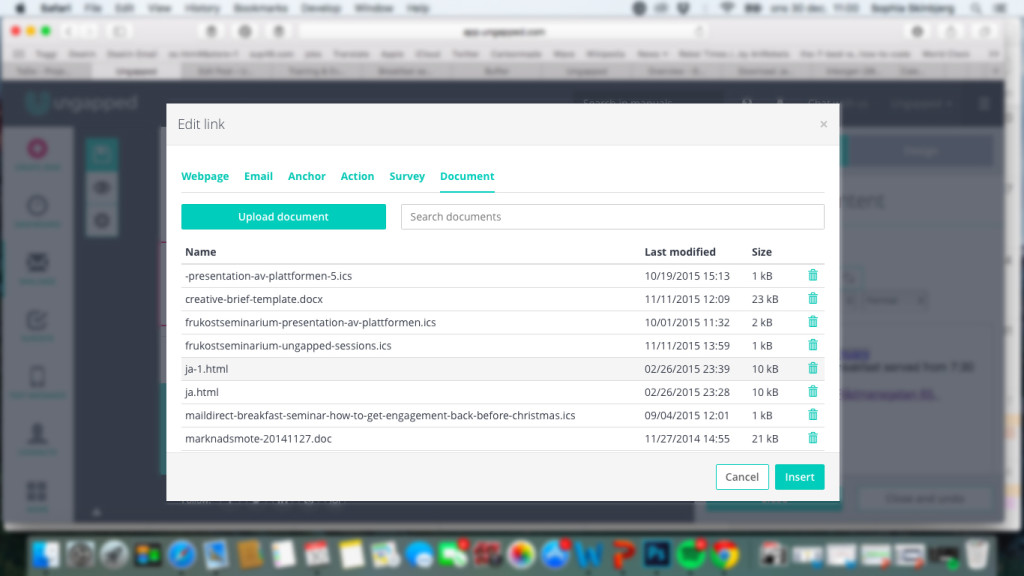
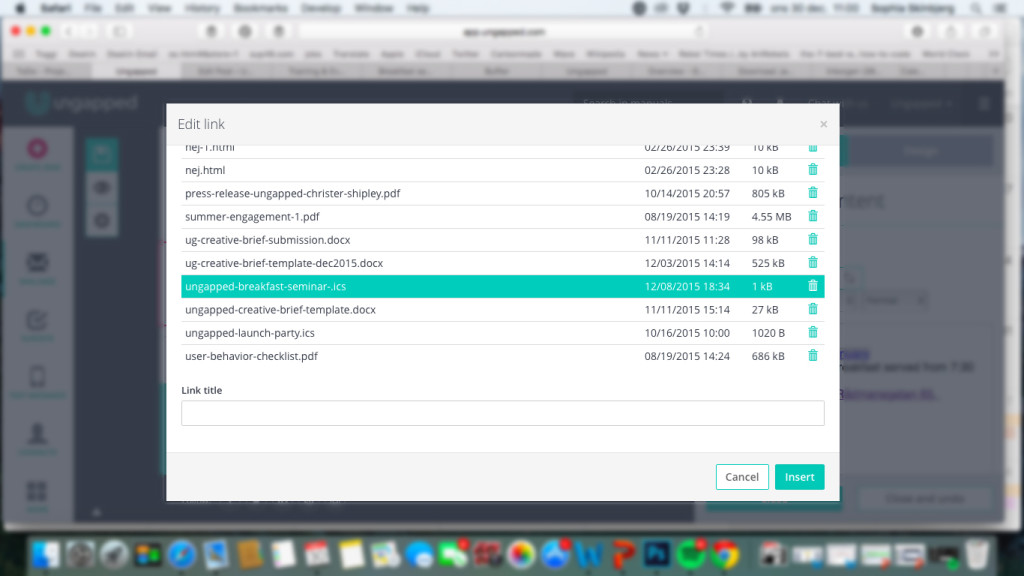
Google Calendar
- Log into your Ungapped account and jump into the survey tool
- Highlight the text you would like to use as the anchor for your event download
- Click the link icon in the text editor
- Select the Webpage tab to the far left
- Copy the link from your Google Calendar (see Step Three: Save Event as a File) and paste in URL field
- Click insert and then the save icon
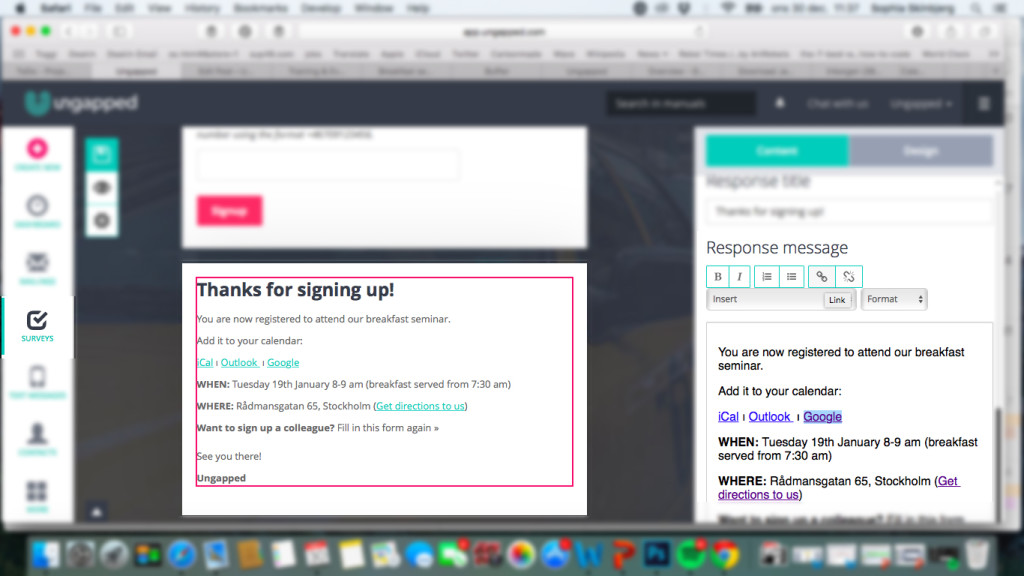
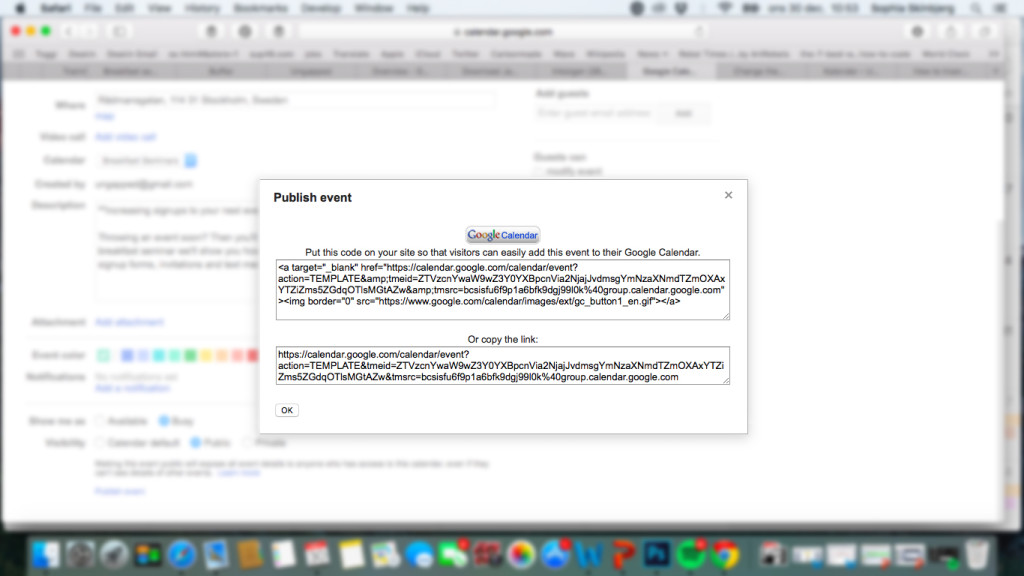
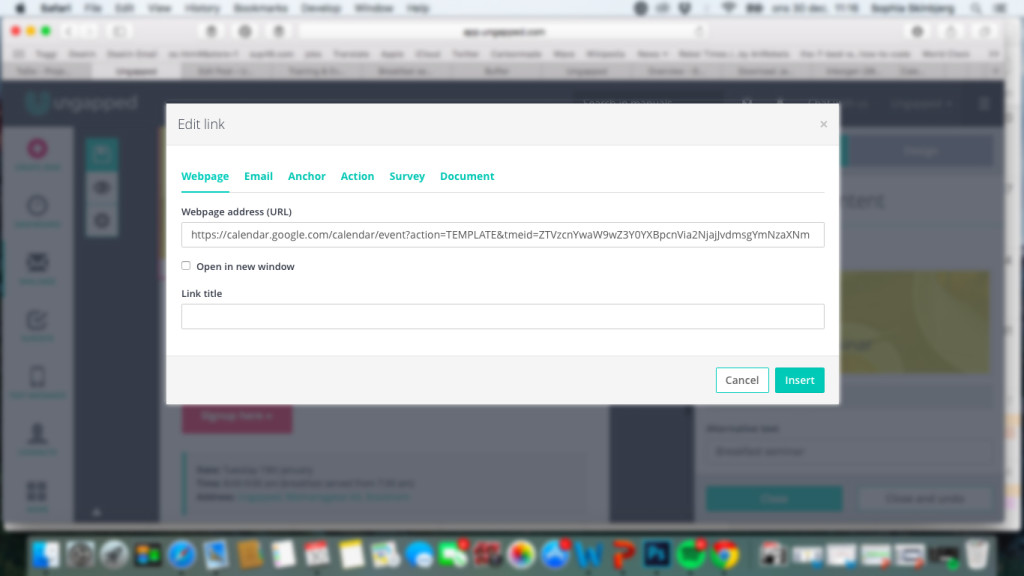
How’d you go?
If you’re having trouble adding calendar files or links to your mailings or surveys, get in contact with us!