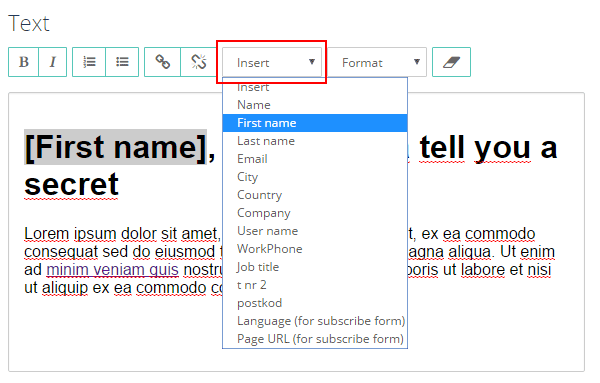Call us: +46 (0)8 410 413 13 Email us: support@ungapped.com
Inserting a custom field into an email campaign
2020-02-20
- Place and click your cursor over the location where you want to use a custom field
- Click Insert in the text editor
- Choose the custom field you want to insert.
PLEASE NOTE! You can not manually enter for example [First Name] in the email – you must use the INSERT function in order for the custom field to work.
Related manuals:
Inserting a custom field into an email subject line »
Naming your custom fields »
Manuals
- Manual for surveys & signup forms
- Create a survey
- Survey design
- Get notified when new response
- Required questions
- Show follow-up question (conditions)
- Publish a survey
- Create your own survey template
- Copy a survey
- Copy survey or a survey template to another account
- Matrix question
- Survey question types
- Rating-block
- Video block in survey
- Add an auto-response email
- Add respondents to different lists depending on which option they selected
- Embed a survey on your WordPress website with a plugin
- Group survey responses
- Remind those who did not answer the survey
- Create pre-filled fields
- Find and copy survey URL
- Link to a survey from an email
- Embed a survey on your website via iframe
- Received survey responses
- Delete responses from survey
- Manual for mailings and newsletters
- Copy a previous email
- Preview an email
- Insert links
- Insert survey responses in an email
- Preview an email that contains custom fields
- Do a spam test
- Schedule recurring mailings
- Schedule emails
- Custom fields
- Video block
- Barcodes
- Validate new sender address
- Compilation of e-mail statistics
- Create an email template
- Edit email template
- Copy an email template
- Copy mail/mail template to another account
- A/B testing of content in email
- Newsletter archive
- Send reminder email to inactive contacts
- Using columns in your email
- Always insert alt text to all images in a mailing
- Create a pdf of your email
- Add a background image to a mailing
- Set the subscription category for an email
- Tracking of opens and clicks
- Send Test Emails
- Send mailing
- Insert symbols into the subject line
- UTM tracking
- Change default sender address
- Share on Facebook, Twitter and LinkedIn
- Changing the sender address of a mailing
- Changing the sender name for individual mailing
- Insert the mandatory unsubscribe link and Show as web page link
- Conversion tracking
- Email URL to web version
- Using a pre-header
- Manual for events
- Create the event
- Copy a previous event
- Contact person for the event
- Edit the Sign up form
- Add Registration closes
- Delete answers to sensitive questions
- Add a map image from Google Maps to the event invitation
- Change the name “Speakers” and “Sponsors”
- Landing page: changing logo and footer
- Edit answer in event registration
- Landing page: Design the landing page
- Landing page: change text on button and “You are invited to”
- Countdown timer
- Invitation email
- Guestlist
- Guest list: Add participant manually
- Guestlist: Change the status of a participant
- Guestlist: Change the status of registered to attended
- Guestlist: sort and filter
- “Add this event to your calendar”-link
- Waitlist
- Check-in list
- Check-in list: Add participant manually
- Reminder: not yet registered
- Reminder: “day before” reminder to registered guests
- Evaluation
- Manual for text messages
- Contacts
- Block a contact (sms)
- Importing contacts
- Add a contact manually
- Edit a contact
- Export a contact list
- See Statistics on Bounced Contacts
- Delete a contact
- Show more custom fields in the contact list
- Search for a contact
- Contact filtering (advanced search)
- Block a contact (email)
- Bounced contacts
- Create a filtered contact list
- Images
- Design
- Law, rules and regulations
- More Help Topics
- Hide Ungapped’s free templates
- Forgotten your password?
- Forgotten your user name?
- AI assistent: TRANSLATE SURVEY
- Change your user name
- Add users to your Ungapped account
- Video in emails
- Add a sign up-form to your website
- Error: “Object moved to here”
- Remove users from your Ungapped account
- View the last login date on account users
- SPF-records, DKIM and DMARC
- What is email authentication and why is it important!
- Color-mark words in mail and questionnaires
- Change password
- Change language
- Switch between accounts
- Print with background image and background color
- I cannot send a test email
- I cannot send my email
- Take a screenshot
- Naming files and documents